Continuous Speed Test Tool - FAQ
Why do I get results different from other tools?
- Our tool makes upload and download at the same time and continously. Other (non-continuous) tools first make download for about 10 seconds, then upload for another 10 seconds. There can be different speed test results for such different tests. For example, downloading of a file can start with higher speed, but the speed can drop after some time. Such degradations of internet quality are usually not detected by regular non-continuous speed tests.
- Our tool uses multiple various servers around the world, while other tools like ookla speedtest use "closest" servers.
The internet providers (ISPs) may provide better connection to local servers rather than remote servers in other countries.
The speedtest.net (ookla) provides a way for ISPs to set up such servers in their own network, in this way providing better results at speedtest.net.
See https://www.speedtest.net/speedtest-servers what they offer to ISPs:
- Give your users the best Speedtest results by having a local server that shows how good your service truly is.
- Keep Speedtest traffic on your local network so your data throughput is as low and as clean as possible.
- Netflix Fast.com internet speed test uses video streaming servers located in the US, so when you run the test from the US, you will only test national US IP network, and not worldwide international internet
What should be limits for 400mb/s download and 25 Mb/s upload ISP test?
What is your recommended path for showing the (bad) results of internet speed test?
I want to show them what I am experiencing as losses from all services outside their own... Fast.com (built by Netflix) seems to show the reality...
What is your recommended path for showing them this? I can run your kit continually on a self contained service in my network - but are there any recommendations you can give for better result that can pinpoint the issue?
And about Ookla - no, they don't invest into ookla (I thikn), they just host ookla speed test servers inside their own network, that's why ookla speed test results are super good.
What you also can do - host our CST tool on your own linux server (with guaranteed bandwidth) somewhere in another country and run a test between your home and your own server, save results to CSV and send them the test results.
What are common reasons of bad internet quality?
- Some invisible process that consumes bandwidth without letting you know about it
- Windows Update: Microsoft silently downloads huge files
- Torrents: the torrents with unlimited (by default) bandwidth consumption
- Radio signal with bad quality
- Obstacle between wifi router and device
- High distance between wifi router and device
- Issues in wifi routers
- Software bugs, memory leaks
- Multiple devices working on same wifi channel at same time, with same router
- Too many concurent speed tests running via same router
How to solve internet quality issues?
- Move wifi/4G router and/or device to another location
- Buy a new wifi router
- Set up dedicated wifi router for every connected device
- Use a cable instead of wireless connection
- Update network drivers / install correct drivers
- Replace WiFi network adapter in a laptop
- Use a SD-WAN solution to combine multiple internet connections
- Use a better internet provider
Extremely high upload packet loss
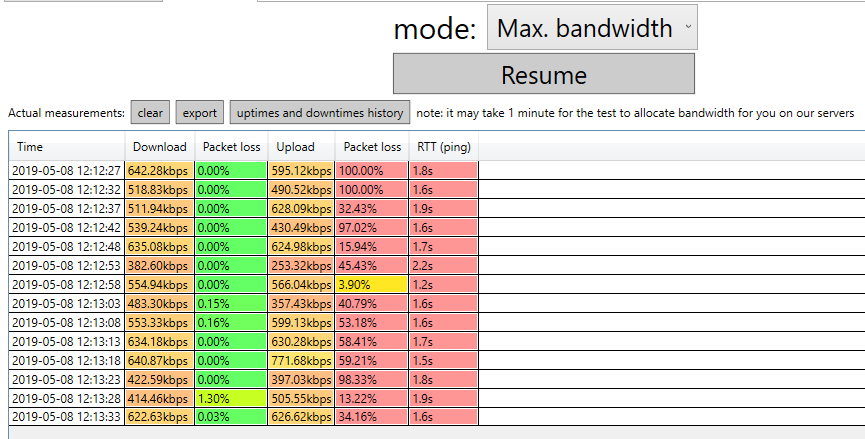
Yes, it looks like there is a problem with upload direction. One thing I would try - change network adapter. If you use wifi, can you try wired connection (LAN, ethernet)? It can help to clarify situation - is it ISP's or adapter's issue.
Is packet loss value = 0% good or not?
Yes, packet loss of 0% is perfect result. Normally in internet there can be small packet loss below 1%, and peak packet loss below 3%. Higher packet loss means congestion in upstream or downstream data channels, in internet provider, or in WiFi/4G/LTE routers
What does it mean if RTT/ping column varies from 10s to 100s?
It means that round trip delay (RTT) is too high. It means that packets are stored in routers in queue for such long time, and it means too long delays between client and server
How do I translate the results into something my ISP can fix?
Every night about 9PM to 12AM my bandwidth drops from 10Mbps (which is what I pay for) to anywhere from 3Mbps to 8Mbps and specifically Twitch video streaming (not upload, just watching live streams) suffers so bad it's pointless to even watch.
I attributed this to them not having enough bandwidth to my tower (they are a WISP) and they said they would do something about it, but honestly I don't think they know what the heck is wrong at this point and its VERY frustrating considering they are the only ISP I can get where I am at.
I would perform ping tests even when the bandwidth dipped down to 3Mbps and would only see about 1% loss here and there, nothing to bawk about.. until I found your tool..
Running your tool even set to 4Mbps target I get 10% loss and constant "down" statuses even when I'm not using my connection. How do I translate this into something my ISP can fix?
I'm using an Edge Router X router, but I've bypassed it before directly to hook into their Ubiquiti PowerBeam antenna on my roof, and it doesn't make a difference with or without my equipment hooked to theirs. I'm very familiar with UBNT equipment as I install it for my customers.
What can be done?
Before further investigation can you confirm (and maybe send screenshot) proving that it is ok at some small bandwidth (lets say 1Mbps)? To make sure that the results can be good in your environment?
Please run the CST test at 1Mbps, and at same time run trace route tool (tracert.exe), Windows command line "tracert.exe google.com". After that, increase CST target bandwidth gradually, and see at which point CST results get bad (above 10% packet loss). Then see difference in tracert results and see which IP address (hop) gets bad quality - it will show to your ISP where internet connection gets bad, where they have overload. Then send it to your ISP (if they are willing to talk to you and listen). They should investigate what happens at that hop, which other customers suffer too, and probably replace their hardware or reconfigure it.